Automating Against the WinGet Database Using PowerShell
WinGet is a tool which allows you to install, update, and remove software from a Windows computer. It’s built into the most recent versions of Windows 10 and Windows 11. It’s a fantastic tool for managing and updating the software on a singe device but not very useful for managing software on multiple devices or for detecting new versions of software and deploying through existing enterprise management tools.
Quick self promo all the code used as examples here has been integrated into our UMN-AutoPackager repository. This is a tool for automatically detecting, packaging and deploying applications into Microsoft ConfigMgr (SCCM/MECM/MEMCM/etc).
The Executable
I started out my journey but simply using the winget executable. This works for some things but the text output to the console is all you get back and fully automating against it is very complicated and will be subject to changes to how data is presented to end users.
winget show Microsoft.Edge
Output:
Found Microsoft Edge [Microsoft.Edge]
Version: 101.0.1210.47
Publisher: Microsoft Corporation
Publisher Url: https://www.microsoft.com/en-US/
Publisher Support Url: https://support.microsoft.com/en-us/microsoft-edge
Author: Microsoft Corporation
Moniker: microsoft-edge
Description: World-class performance with more privacy, more productivity, and more value while you browse.
Homepage: https://www.microsoft.com/en-us/edge
License: MIT License
License Url: https://www.microsoft.com/en-us/servicesagreement/
Privacy Url: https://privacy.microsoft.com/en-US/privacystatement
Copyright: Copyright (C) Microsoft Corporation
Copyright Url: https://www.microsoft.com/en-us/servicesagreement/
Installer:
Type: wix
Download Url: https://msedge.sf.dl.delivery.mp.microsoft.com/filestreamingservice/files/555154c3-778c-459a-b79b-24f5d3e2134f/MicrosoftEdgeEnterpriseX64.msi
SHA256: 1cd499d7758e20e548c0a028ac7e8cadf5e35c851c9e960fffae8d7416d4dd1d
This example is probably the best formatted output available and it actually quite easy to pull information out of. Others have many multiline items which wreck havoc on automation. It was however easy to pull specific fields and automate against them such as Version: x.x.x.x.
There’s a second major downside to automating using the winget executable which is it’s not available for Windows Server. If you want to have your automation running on a Windows Server (or better yet, a Windows Server in Azure Automation) you’re out of luck.
GitHub
This brought me to my next automation idea which is workable but has some limitation and that’s going directly against the winget-pkgs GitHub repository. It’s the source that generates the backend info for packages available through winget. It’s a public repo so you can use Powershell to easily pull data out of it. The only major downside is GitHub API rate-limiting. I wasn’t sure how many API calls we’d end up making in the end so chose to avoid this if possible.
Backend
This led me to the final option and the one we went with. Directly querying the winget backend. I stumbled across this stackoverflow post which laid the groundwork for how the backend works.
The first piece you’ll need is to pull down the source.msix file from the backend.
Invoke-WebRequest -Uri "https://winget.azureedge.net/cache/source.msix" -OutFile "$Path\source.msix"
Expand-Archive -Path "$Path\source.msix" -DestinationPath "$Path\source" -Force
This will download the msix file and expand it into the same $Path directory.
The msix includes a Public\index.db file which is a SQLite database. This is the file that contains all the information about the packages available. It’s structure is fairly simple and VERY easy to automate agains using the PSSQLite module from @ramblingcookiemonster.
There are 20 tables in the database but the primary one we need is the manifests table. This table contains the indexes for the other useful tables to build a list of all the applications available, their version, and the link to their yaml definition file we can download.
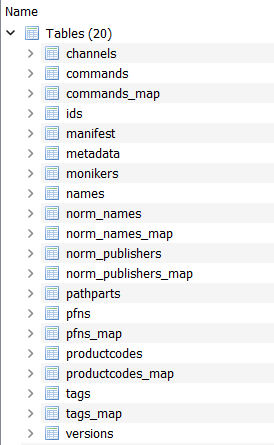
To pull the initial information you’ll need is a simple query
SELECT
manifest.rowid,
ids.id,
names.name,
monikers.moniker,
versions.version,
pathparts.pathpart,
pathparts.parent
FROM
manifest
LEFT JOIN ids ON ids.rowid=manifest.id
LEFT JOIN names ON names.rowid=manifest.name
LEFT JOIN monikers ON monikers.rowid=manifest.moniker
LEFT JOIN versions ON versions.rowid=manifest.version
LEFT JOIN pathparts ON pathparts.rowid=manifest.pathpart
This will give us the results with only one field (pathpart) needing more complicated handling. Pathpart references the pathparts table, this table holds a piece of the path and the parent for that piece. I’m sure there’s a way to build the URL using SQL but I’m not that good at SQL so I leveraged PowerShell to do this. First I needed a second query to pull all the pathparts from the database.
SELECT
*
FROM
pathparts
You can pull all this info into variables in PowerShell using the PSSQLite module:
$AllDataQuery = @"
select manifest.rowid, ids.id, names.name, monikers.moniker, versions.version, pathparts.pathpart, pathparts.parent
from manifest
left join ids on ids.rowid=manifest.id
left join names on names.rowid=manifest.name
left join monikers on monikers.rowid=manifest.moniker
left join versions on versions.rowid=manifest.version
left join pathparts on pathparts.rowid=manifest.pathpart
"@
$RootQuery = "SELECT * FROM pathparts"
$AllApps = Invoke-SqliteQuery -DataSource $Database -Query $AllDataQuery
$AllPathparts = Invoke-SqliteQuery -DataSource $Database -Query $rootquery
Now that we have all the info from the database we’ll need, we build lookup hashtables for pathparts. This speeds up the process significantly.
[hashtable]$parents = @{}
[hashtable]$pathparts = @{}
foreach ($pathpart in $AllPathparts) {
$parents["$($pathpart.rowid)"] = $pathpart.parent
$pathparts["$($pathpart.rowid)"] = $pathpart.pathpart
}
Now we just need to go through the applications, build the manifest path and an output object.
[System.Collections.ArrayList]$OutputObject = @()
$OutputObject.Clear()
foreach ($App in $AllApps) {
$AppManifestPath = $App.pathpart
$PathBuilder = $App.parent
do {
$Parent = $parents["$PathBuilder"]
$PathPart = $pathparts["$PathBuilder"]
$AppManifestPath = "$PathPart" + "/" + $AppManifestPath
$PathBuilder = $Parent
} while ($null -ne $PathBuilder)
$AppManifestPath = "https://winget.azureedge.net/cache/" + $AppManifestPath
$null = $OutputObject.Add((New-Object PSObject -Property ([ordered]@{
RowId = $App.rowid
Id = $App.id
Name = $App.name;
Moniker = $App.moniker;
Version = $App.version;
ManifestPath = $AppManifestPath;
})))
}
$OutputObject will now contain all the information for every package currently available in the WinGet repository. You can get the function below Get-WinGetAllPackages to use this output.
Once we have a list of all the applications we can filter down very easily to get just the application(s) we’re looking for. For example, if you want to filter on Id and return any fields that contain the word “VideoLAN.VLC” you could leverage the following code:
$Id = "VideoLAN.VLC"
$FindPackages = Get-WinGetAllPackages -Path $Path
[System.Collections.ArrayList]$OutputObject = @()
$OutputObject.Clear()
foreach ($App in $FindPackages) {
if($App.Id -like $Id) {
$null = $OutputObject.Add($App)
}
}
Now you have a list of all the packages that contains the VideoLAN.VLC Id. This sometimes is okay but often it will return multiple values because older versions of a software application exist. This can be fixed by searching for the latest. We’re going to use a Compare-Version function from the UMN-AutoPackager repository. I’ll include the code for the Compare-Version function below.
$LatestObject = $null
foreach ($Object in $OutputObject) {
if ($null -eq $LatestObject) {
$LatestObject = $Object
}
elseif (Compare-Version -ReferenceVersion "$($LatestObject.Version)" -DifferenceVersion "$($Object.Version)" -Verbose -InformationAction Continue) {
$LatestObject = $Object
}
}
Now the $LatestObject will contain the latest version of the package. You can find the full code for the Find-WinGetPackages function below.
From here, it’s simple to pull the manifest file from the database and convert it into an object which can be used in PowerShell using the powershell-yaml module.
$App = Find-WinGetPackages -Id "VideoLAN.VLC" -Latest
$YamlObject = [Test.Encoding]::UTF8.GetString((Invoke-WebReqeust -Uri $App.ManifestPath).Content) | ConvertFrom-Yaml
And BOOM, you’ve got all the information about a specific application from the winget repository without needing winget or anything other than PowerShell and a few PowerShell modules.
Files
Get-WinGetAllPackages
function Get-WinGetAllPackages {
[cmdletbinding()]
param(
[Parameter(Position = 0,
ValueFromPipeline = $true,
ValueFromPipelineByPropertyName = $true,
HelpMessage = 'Path to store the WinGet source (default is ($env:TEMP\WinGetSource)).')]
[Alias("PSPath")]
[ValidateNotNullOrEmpty()]
[string]
$Path = "$($env:TEMP)\WinGetSource",
[string]$DatabasePath = "$($env:TEMP)\WinGetSource\source\Public\index.db"
)
$AllDataQuery = @"
select manifest.rowid, ids.id, names.name, monikers.moniker, versions.version, pathparts.pathpart, pathparts.parent
from manifest
left join ids on ids.rowid=manifest.id
left join names on names.rowid=manifest.name
left join monikers on monikers.rowid=manifest.moniker
left join versions on versions.rowid=manifest.version
left join pathparts on pathparts.rowid=manifest.pathpart
"@
$RootQuery = "SELECT * FROM pathparts"
$AllApps = Invoke-SqliteQuery -DataSource $DatabasePath -Query $AllDataQuery
$AllPathparts = Invoke-SqliteQuery -DataSource $DatabasePath -Query $rootquery
[hashtable]$parents = @{}
[hashtable]$pathparts = @{}
foreach ($pathpart in $AllPathparts) {
$parents["$($pathpart.rowid)"] = $pathpart.parent
$pathparts["$($pathpart.rowid)"] = $pathpart.pathpart
}
[System.Collections.ArrayList]$OutputObject = @()
$OutputObject.Clear()
foreach ($App in $AllApps) {
$AppManifestPath = $App.pathpart
$PathBuilder = $App.parent
do {
$Parent = $parents["$PathBuilder"]
$PathPart = $pathparts["$PathBuilder"]
$AppManifestPath = "$PathPart" + "/" + $AppManifestPath
$PathBuilder = $Parent
} while ($null -ne $PathBuilder)
$AppManifestPath = "https://winget.azureedge.net/cache/" + $AppManifestPath
$null = $OutputObject.Add((New-Object PSObject -Property ([ordered]@{
RowId = $App.rowid
Id = $App.id
Name = $App.name;
Moniker = $App.moniker;
Version = $App.version;
ManifestPath = $AppManifestPath;
})))
}
return $OutputObject
}
Compare-Version
<#
.SYNOPSIS
Takes a reference object and a difference object and determines if the reference object is greater than the difference object.
.DESCRIPTION
Takes a reference object and a difference object and determines if the reference object is greater than the difference object.
Example: (reference) 1.0 > 0.1 (difference) would return true
.EXAMPLE
Compare-Version -ReferenceVersion "1.0.0.0" -DifferenceVersion "2.0.0.0" would return $false
.EXAMPLE
Compare-Version -ReferenceVersion "2.0.0-beta1" -DifferenceVersion "2.0.0-alpha12" would return $true
.PARAMETER ReferenceVersion
Version as a string which is on the left side of the greater than equation.
.PARAMETER DifferenceVersion
Version as a string which is on the right side of the greater than equation.
#>
function Compare-Version {
[CmdletBinding()]
param(
[Parameter(Mandatory = $true,
HelpMessage = "Version as a string which is on the left side of the greater than equation.")]
[ValidateNotNullOrEmpty()]
[string]$ReferenceVersion,
[Parameter(Mandatory = $true,
HelpMessage = "Version as a string which is on the right side of the greater than equation.")]
[ValidateNotNullOrEmpty()]
[string]$DifferenceVersion
)
$SemVerRegex = "^(0|[1-9]\d*)\.(0|[1-9]\d*)\.(0|[1-9]\d*)(?:-((?:0|[1-9]\d*|\d*[a-zA-Z-][0-9a-zA-Z-]*)(?:\.(?:0|[1-9]\d*|\d*[a-zA-Z-][0-9a-zA-Z-]*))*))?(?:\+([0-9a-zA-Z-]+(?:\.[0-9a-zA-Z-]+)*))?$"
$SystemVersionRegex = "^(\*|\d+(\.\d+){0,3}(\.\*)?)$"
$NumberOnlyRegex = "^[0-9]+$"
if ((($ReferenceVersion -match $SemVerRegex) -and ($DifferenceVersion -match $SemVerRegex)) -or (($ReferenceVersion -match $NumberOnlyRegex) -and ($DifferenceVersion -match $NumberOnlyRegex))) {
if ([System.Management.Automation.SemanticVersion]$ReferenceVersion -ge [System.Management.Automation.SemanticVersion]$DifferenceVersion) {
return $false
}
else {
return $true
}
}
elseif (($ReferenceVersion -match $SystemVersionRegex) -and ($DifferenceVersion -match $SystemVersionRegex)) {
if ([System.Version]$ReferenceVersion -ge [System.Version]$DifferenceVersion) {
return $false
}
else {
return $true
}
}
else {
throw "One or more input objects not a Semantic Version or System.Version"
}
}
Find-WinGetPackages
function Find-WinGetPackages {
[cmdletbinding()]
param(
[Parameter(Position = 0,
ValueFromPipeline = $true,
ValueFromPipelineByPropertyName = $true,
HelpMessage = 'Path to store the WinGet source (default is ($env:TEMP\WinGetSource)).')]
[Alias("PSPath")]
[ValidateNotNullOrEmpty()]
[string]
$Path = "$($env:TEMP)\WinGetSource",
[parameter(Mandatory = $true,
ParameterSetName = "SearchById")]
[string]$Id,
[parameter(Mandatory = $true,
ParameterSetName = "SearchByName")]
[string]$Name,
[parameter(Mandatory = $true,
ParameterSetName = "SearchByMoniker")]
[string]$Moniker,
[parameter(Mandatory = $true,
ParameterSetName = "SearchByPathPart")]
[string]$PathPart,
[switch]$Latest
)
if ($null -eq $WinGetPackages) {
$FindPackages = Get-WinGetAllPackages -Path $Path -ForceUpdate:$ForceUpdate
}
else {
$FindPackages = $WinGetPackages
}
[System.Collections.ArrayList]$OutputObject = @()
$OutputObject.Clear()
foreach ($App in $FindPackages) {
if ($Id -ne '') {
if ($App.Id -like $Id) {
$null = $OutputObject.Add($App)
}
}
if ($Name -ne '') {
if ($App.Name -like $Name) {
$null = $OutputObject.Add($App)
}
}
if ($Moniker -ne '') {
if ($App.Moniker -like $Moniker) {
$null = $OutputObject.Add($App)
}
}
if ($PathPart -ne '') {
if ($App.Path -like $PathPart) {
$null = $OutputObject.Add($App)
}
}
}
$LatestObject = $null
if ($Latest) {
foreach ($Object in $OutputObject) {
if ($null -eq $LatestObject) {
$LatestObject = $Object
}
elseif (Compare-Version -ReferenceVersion "$($LatestObject.Version)" -DifferenceVersion "$($Object.Version)" -Verbose -InformationAction Continue) {
$LatestObject = $Object
}
}
return $LatestObject
}
return $OutputObject
}

Comments